Deploying Harbor with High Availability via Helm
You can deploy Harbor on Kubernetes via helm to make it highly available. In this way, if one of the nodes on which Harbor is running becomes unavailable, users do not experience interruptions of service.
Prerequisites
- Kubernetes cluster 1.10+
- Helm 2.8.0+
- High available ingress controller (Harbor does not manage the external endpoint)
- High available PostgreSQL database (Harbor does not handle the deployment of HA of database)
- High available Redis (Harbor does not handle the deployment of HA of Redis)
- PVC that can be shared across nodes or external object storage
Architecture
Most of Harbor’s components are stateless now. So we can simply increase the replica of the pods to make sure the components are distributed to multiple worker nodes, and leverage the “Service” mechanism of K8S to ensure the connectivity across pods.
As for storage layer, it is expected that the user provide high available PostgreSQL, Redis cluster for application data and PVCs or object storage for storing images and charts.
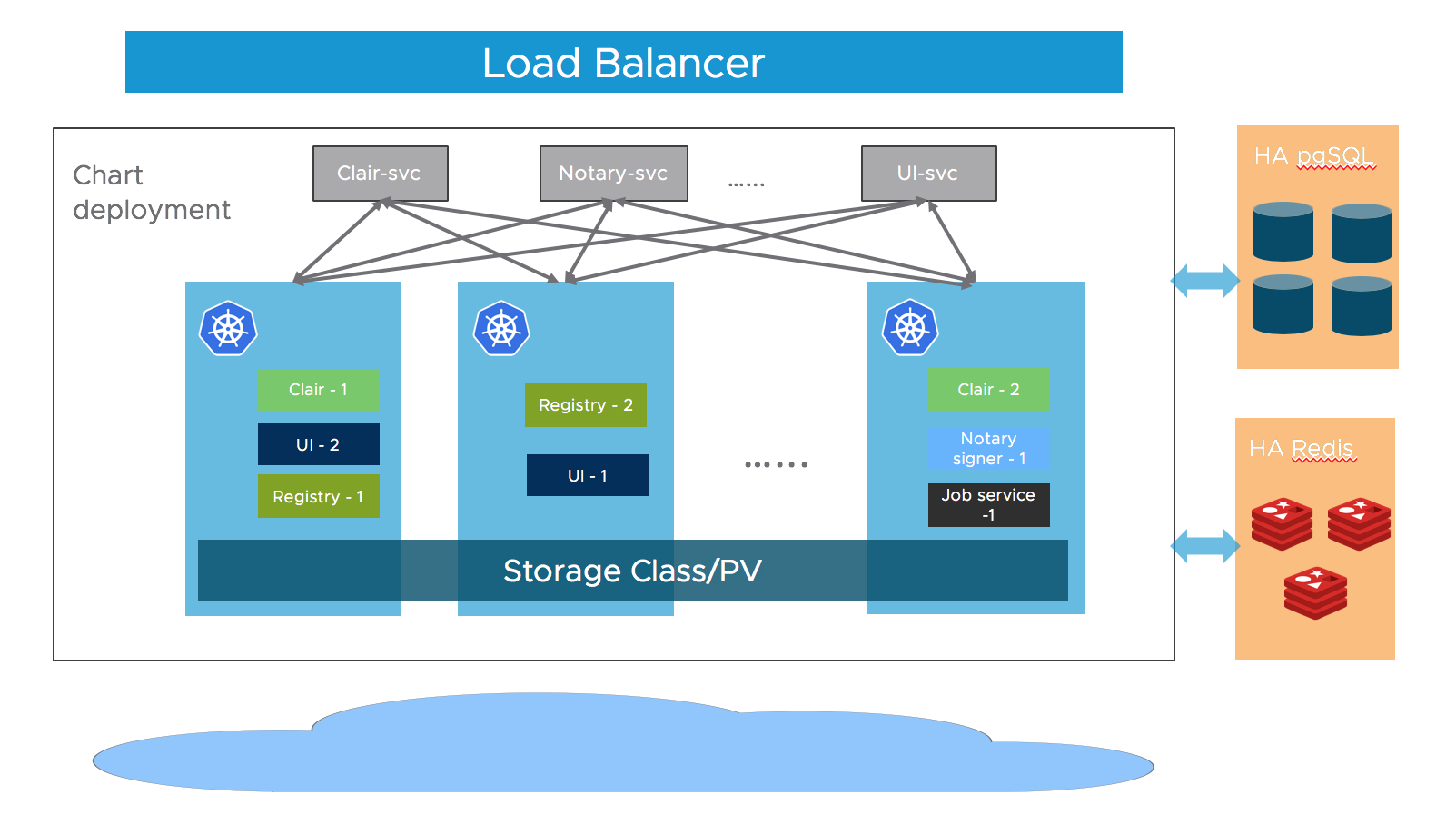
Download Chart
Download Harbor helm chart:
helm repo add harbor https://helm.goharbor.io
helm fetch harbor/harbor --untar
Configuration
Configure the followings items in values.yaml, you can also set them as parameters via --set flag during running helm install:
-
Ingress rule Configure the
expose.ingress.hosts.coreandexpose.ingress.hosts.notary. -
External URL Configure the
externalURL. -
External PostgreSQL Set the
database.typetoexternaland fill the information indatabase.externalsection.Four empty databases should be created manually for
Harbor core,Clair,Notary serverandNotary signerand configure them in the section. Harbor will create tables automatically when starting up. -
External Redis Set the
redis.typetoexternaland fill the information inredis.externalsection.Harbor introduced redis
Sentinelmode support in 2.1.0. You can enable this by settingsentinel_master_setandhostto<host_sentinel1>:<port_sentinel1>,<host_sentinel2>:<port_sentinel2>,<host_sentinel3>:<port_sentinel3>.You can also refer to this guide to setup a HAProxy before the Redis to expose a single entry point.
-
Storage By default, a default
StorageClassis needed in the K8S cluster to provision volumes to store images, charts and job logs.If you want to specify the
StorageClass, setpersistence.persistentVolumeClaim.registry.storageClass,persistence.persistentVolumeClaim.chartmuseum.storageClassandpersistence.persistentVolumeClaim.jobservice.storageClass.If you use
StorageClass, for both default or specified one, setpersistence.persistentVolumeClaim.registry.accessMode,persistence.persistentVolumeClaim.chartmuseum.accessModeandpersistence.persistentVolumeClaim.jobservice.accessModeasReadWriteMany, and make sure that the persistent volumes must can be shared cross different nodes.You can also use the existing PVCs to store data, set
persistence.persistentVolumeClaim.registry.existingClaim,persistence.persistentVolumeClaim.chartmuseum.existingClaimandpersistence.persistentVolumeClaim.jobservice.existingClaim.If you have no PVCs that can be shared across nodes, you can use external object storage to store images and charts and store the job logs in database. Set the
persistence.imageChartStorage.typeto the value you want to use and fill the corresponding section and setjobservice.jobLoggertodatabase. -
Replica Set
portal.replicas,core.replicas,jobservice.replicas,registry.replicas,chartmuseum.replicas,clair.replicas,notary.server.replicasandnotary.signer.replicaston(n>=2).
Installation
Install the Harbor helm chart with a release name my-release:
Helm 2:
helm install --name my-release .
Helm 3:
helm install my-release .
On this page
Contributing