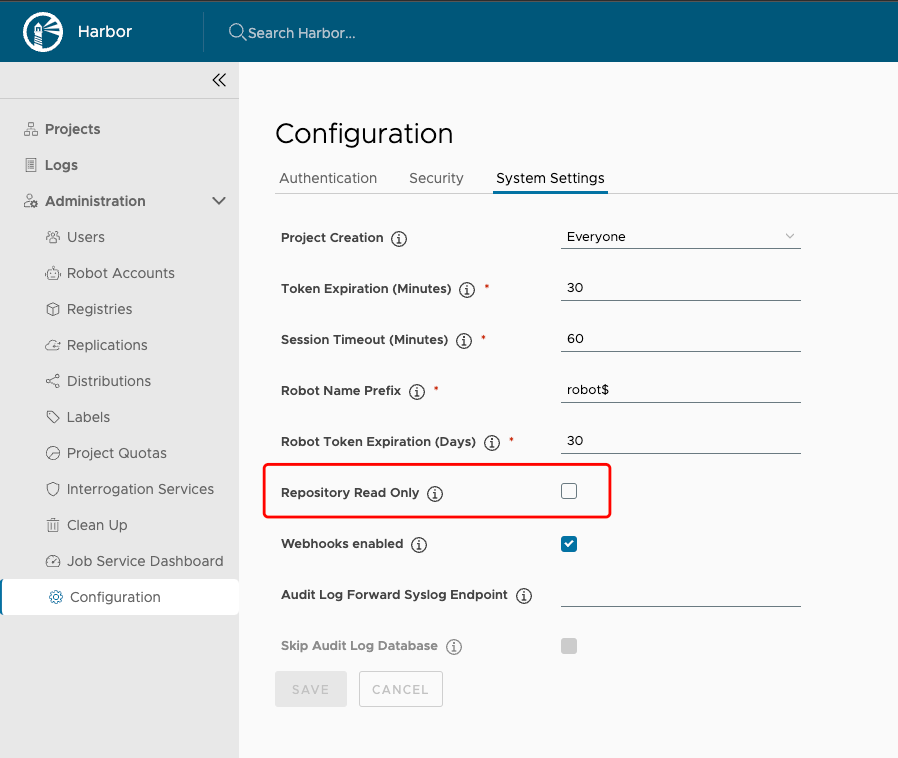This tutorial only backs up a subset of Harbor’s resources and data, including all Harbor related Kubernetes resources (Deployments, StatefulSets, Services, ConfigMaps, etc.) and data in the PersistentVolumes of Harbor’s internal database, registry, chartmuseum, jobservice and Trivy.
Harbor’s Redis data is not backed up, see the Limitations section for more details of the potential impact to your Harbor instance.
The backup taken in this tutorial is crash consistent, not application consistent. This means that some data will be lost after restore, see the Limitations part for more information.