Configure Global Settings
You can configure Harbor to set the registry in read-only mode, and configure Harbor so that only system administrators can create projects.
Make the Registry Read Only
You can set Harbor to read-only mode. In read-only mode, Harbor allows docker pull but prevents docker push and the deletion of repositories and tags.
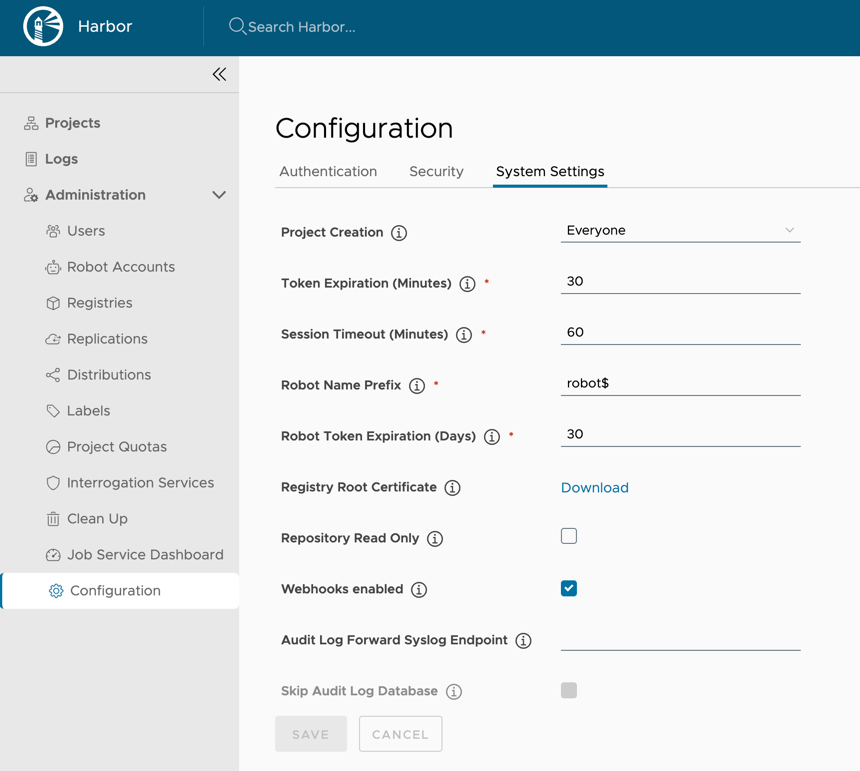
If it set to true, deleting repositories, tags and pushing images are not permitted.
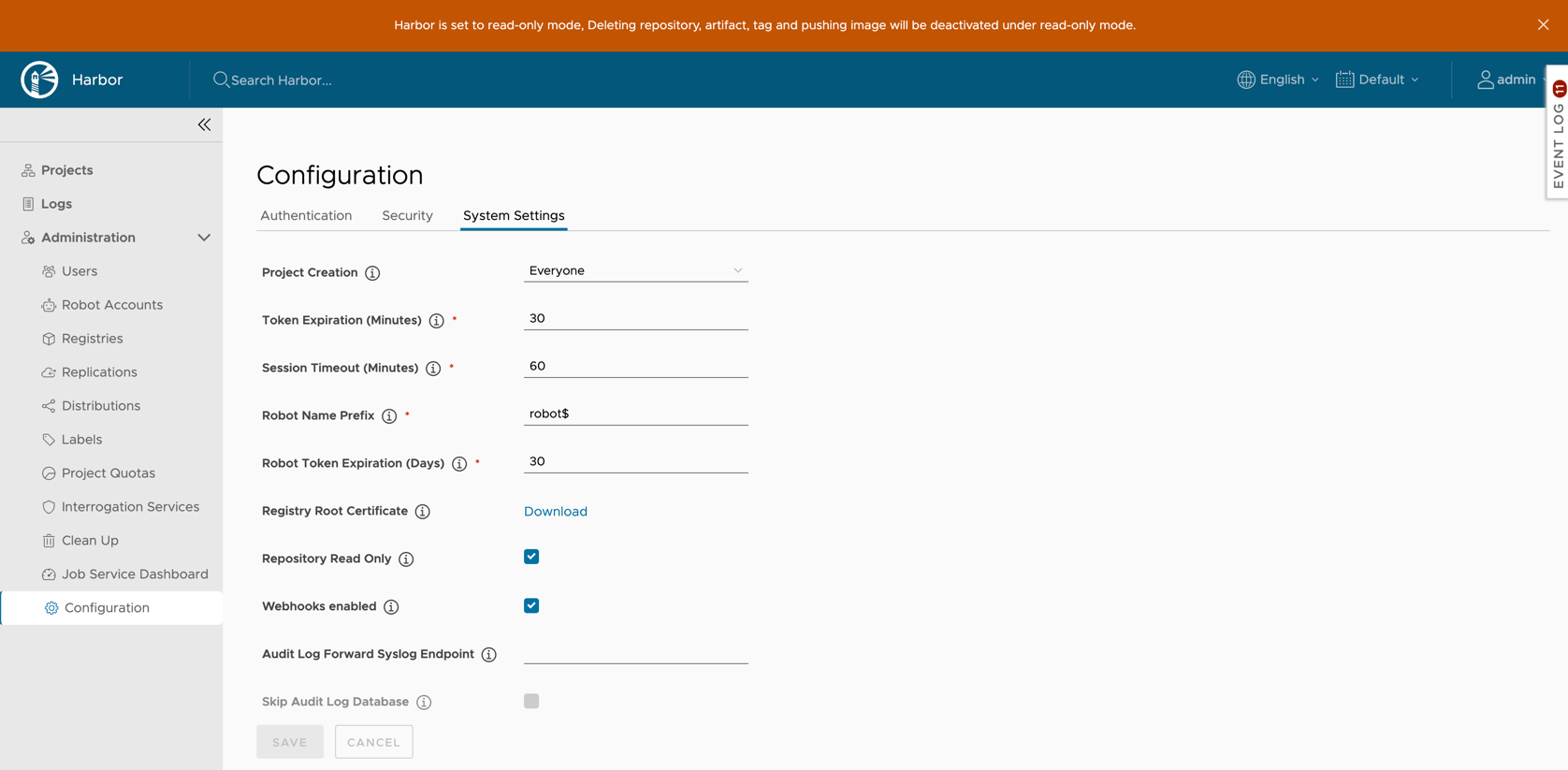
docker push 10.117.169.182/demo/ubuntu:14.04
The push refers to a repository [10.117.169.182/demo/ubuntu]
0271b8eebde3: Preparing
denied: The system is in read only mode. Any modification is prohibited.
Set Who Can Create Projects
Use the Project Creation drop-down menu to set which users can create projects. Select Everyone to allow all users to create projects. Select Admin Only to allow only users with the Harbor system administrator role to create projects.
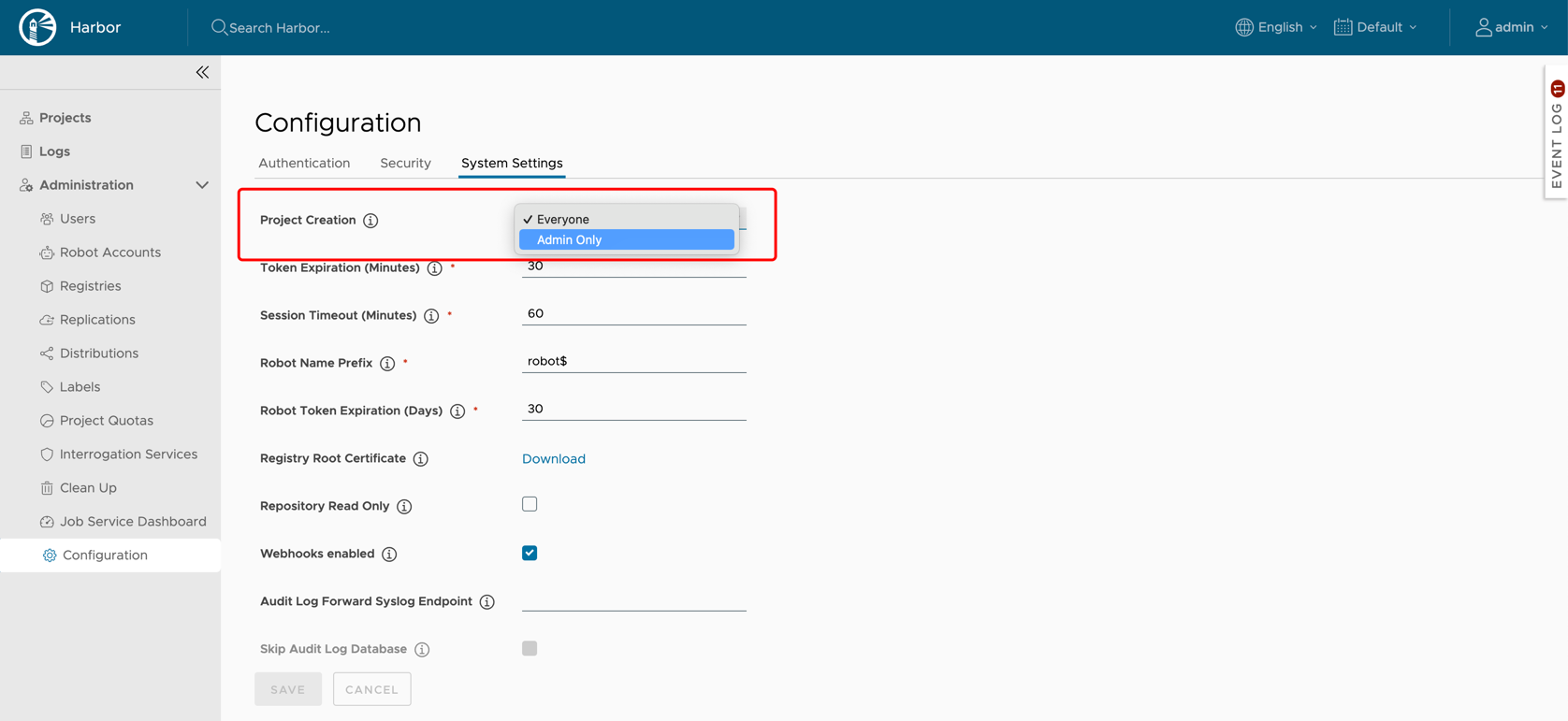
Retain image last pull time on scanning
By default, a vulnerability scanner(e.g. Trivy) will update the image’s last pull time when the image is scanned. This affects the Tag Retention Rules based on pull time. If you want to eliminate this effect, you can enable this option to avoid updating the pull time on scanning.
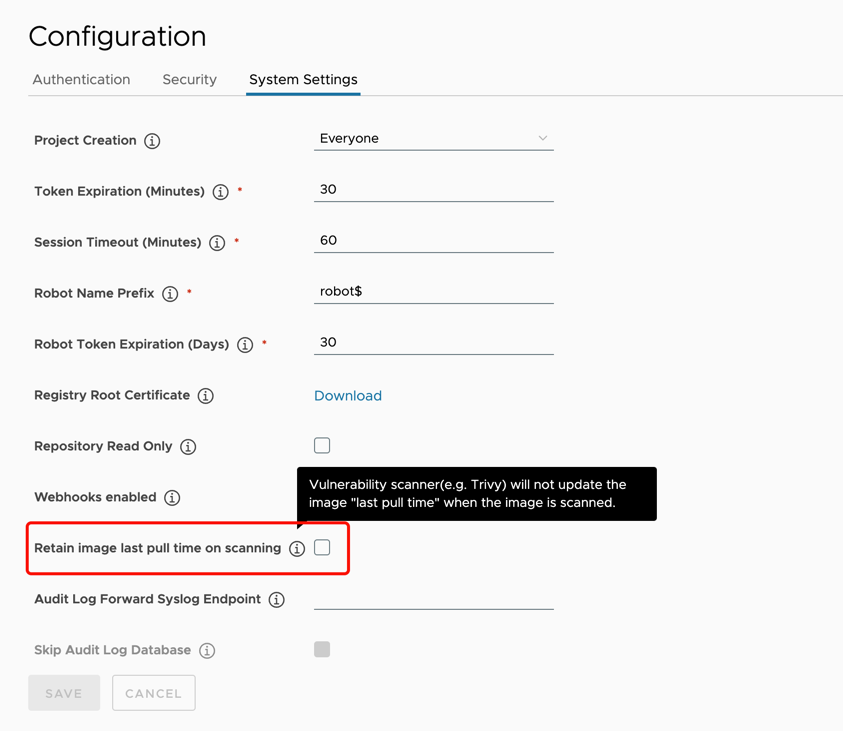
Set a banner message on the Harbor UI
Set a custom banner message that will be displayed on the top of the Harbor UI, then every user including anonymous users can see the banner message.
- Message Content: Enter your message content in the text area. This filed is required.
- Message Type: Select a message type, each message type has its corresponding style.
- Closable: Decide whether the banner message can be closed temporarily.
- Duration: Set the display time period of the banner message, which is from 0:00 of the start date to 0:00 of the end date. This filed is required.
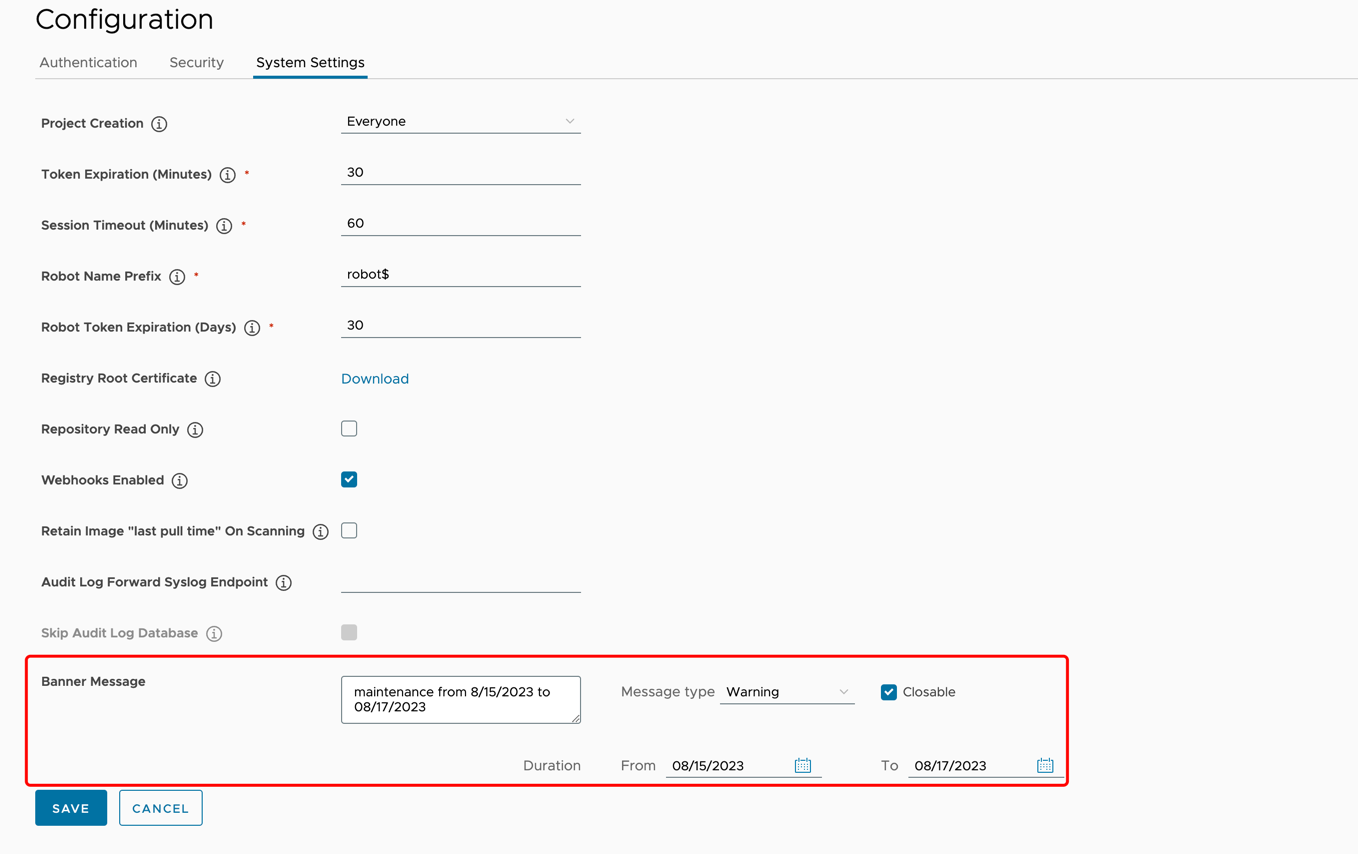
On this page
Contributing